June 17, 2019
Creating publication-quality molecular graphics

1.1 Avogadro and Adobe Illustrator
I am currently working on a figure for a publication which requires the chemical structure of paranitrophenylphosphate, C6H6NO6P. I use Adobe Illustrator to create my publication figures, but creating chemical structures in Illustrator is time consuming and prone to error. Avogadro is an open source molecular editor that can be downloaded here: https://avogadro.cc/. My workflow to create molecular graphics in Avogadro and export them to Illustrator is outlined in the following subsections:
1.2 Ball and Stick Structure(s) in Avogadro
After downloading Avogadro, open a new document. The drawing tool will be selected by default. To draw C6H6NO6P, start with the benzene ring, a refresher on drawing chemical structures can be found in any organic chemistry textbook. Ensure you select a double bond order for the benzene ring. Click to create a carbon atom, four hydrogens will be automatically added to maintain electroneutrality. Click and drag from the center of the first carbon atom to the desired location of the second carbon atom then release. Repeat for the four remaining carbons. Change the bond order to single and the element to nitrogen to begin the nitro functional group. Continue for the remaining bonds in the nitro and phosphate groups.
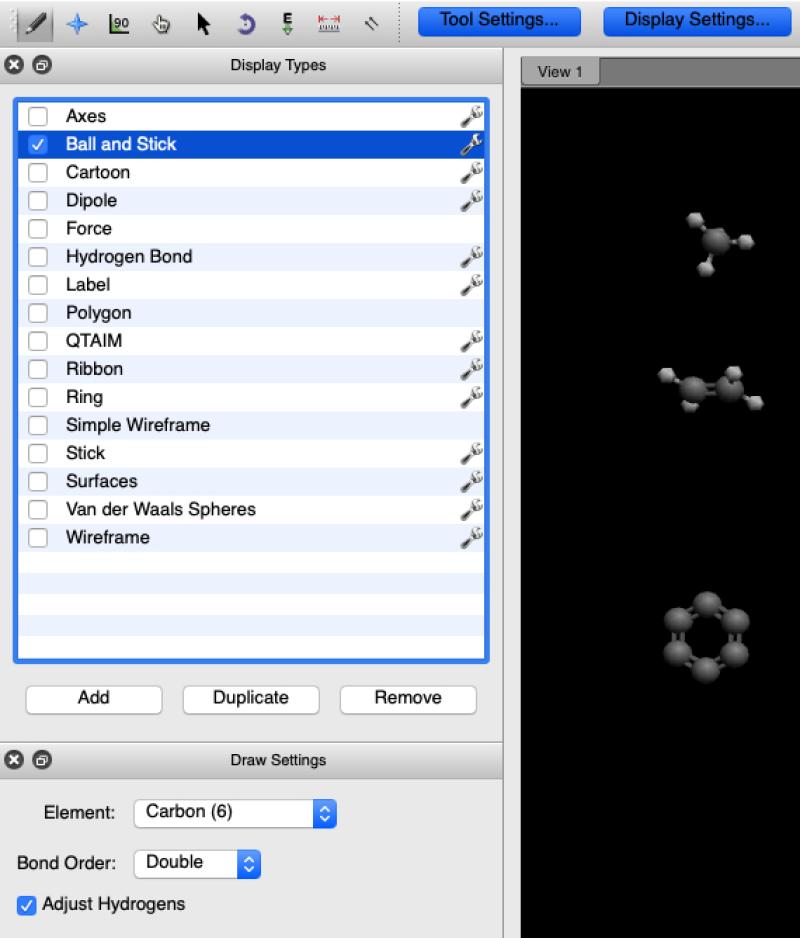
Figure 1. Sequential construction of the benzene ring in pNPP using the Ball and Stick Display
1.3 Optimize Geometry of the Structure(s)
After completing all of the bonds on your structure you should optimize the interactions between the atoms using Extensions > Optimize Geometry. The default settings are appropriate for most molecules, but for more complex structures there are additional force field options available in the tool settings panel.
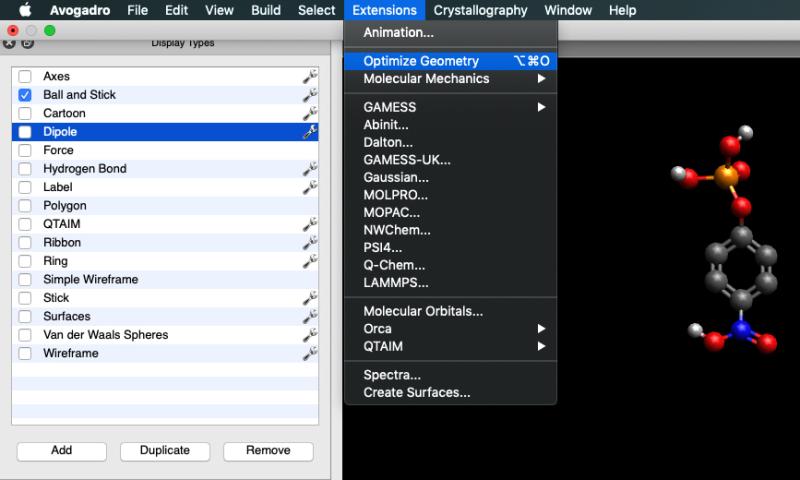
Figure 2. Optimized atomic interactions for the completed pNPP molecule.
1.4 Change Display Type
One of the benefits to drawing molecules in Avogadro is the ability to change the display of the molecule between the numerous presets. It is possible to customize and combine display types, but that is beyond the scope of this post. To change from ball-and-stick to a space filling model use the Van der Waals Spheres check box in the display types panel.
Figure 3. Space filling model of pNPP
1.5 Export to SVG
1. File > Export > Vector Graphics...
2. then select SVG from the dropdown menu
3. Name the file, and save in the proper folder
1.6 Import SVG to Illustrator and Save as Symbol
1. Open the SVG file in Adobe Illustrator
(a) File > Open...
2. Delete the black background
3. Open the symbols panel
(a) Window > Symbols
4. Drag and drop the molecule into the symbols panel
5. Name the symbol
6. Save the custom symbols panel for future use in all Adobe products
(a) Window > Symbol Libraries > Save Symbols...
1.7 Tips
1. If incorporating multiple molecules into a single figure:
(a) View > Align View To Axes before exporting to SVG to ensure all atoms are properly scaled
2. To load custom symbols in another Adobe program or instance of Illustrator
(a) Window > Symbol Libraries > Other Libraries...
Written by TPS Fellow Parker Evans
1.8 References
1. Cornell, T. & Hutchison, G. Avogadro Documentation. Avogadro (2015). Available at:https://avogadro.cc/docs/.
